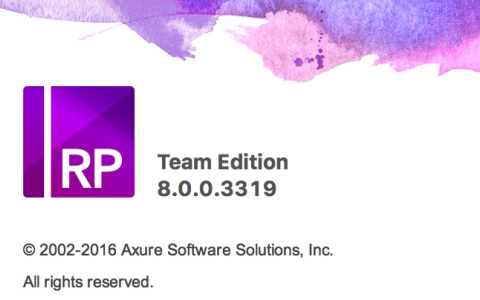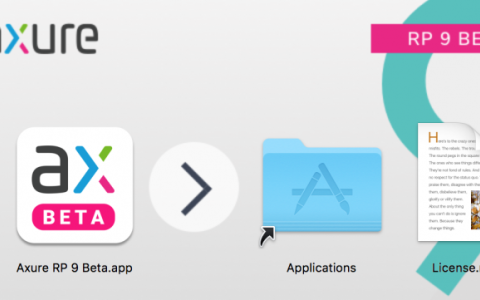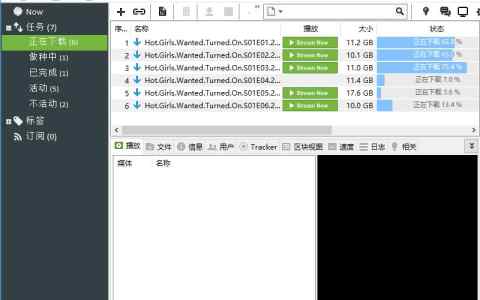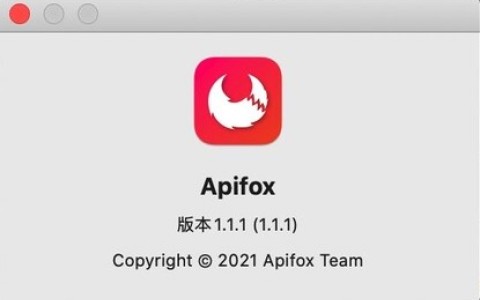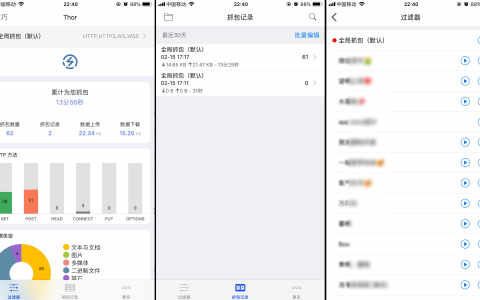一、新建云端notebook
打开 https://colab.research.google.com 网站,我们就能看到浏览器中出现了新建python notebook
二、分享代码
有时候同学之间或者同事之间分享项目代码,过去都是使用邮箱,繁琐费事。现在一键分享,这里我是给自己的邮箱里转发
然后大邓打开自己的邮箱,wow,6666
三、团队成员可以评论代码
比如在一个团队中,有的人写错了代码,我们可以在远隔十万八千的另外一台电脑上做评论,提示错误。
四、链接到stackoverflow¶
单元格中运行如果出错,会直接弹出 SEARCH STACK OVERFLOW, 点击该按钮我们直接就能进入谷歌搜索界面,方便我们检索解决方案。
五、备份到github
如果你喜欢将代码备份到github,Colab也能满足你这一点
六、还有免费的GPU/TPU
如果你有深度学习项目,需要使用GPU/TPU,也没问题。我们可以如下操作
七、保存本地
最后我们还可以将我们的Colab的云端代码下载到本地,可以选择下载为py或ipynb文件
原创文章,作者:研究院精选,如若转载,请注明出处:https://www.pmtemple.com/academy/9096/









 微信扫一扫
微信扫一扫  支付宝扫一扫
支付宝扫一扫